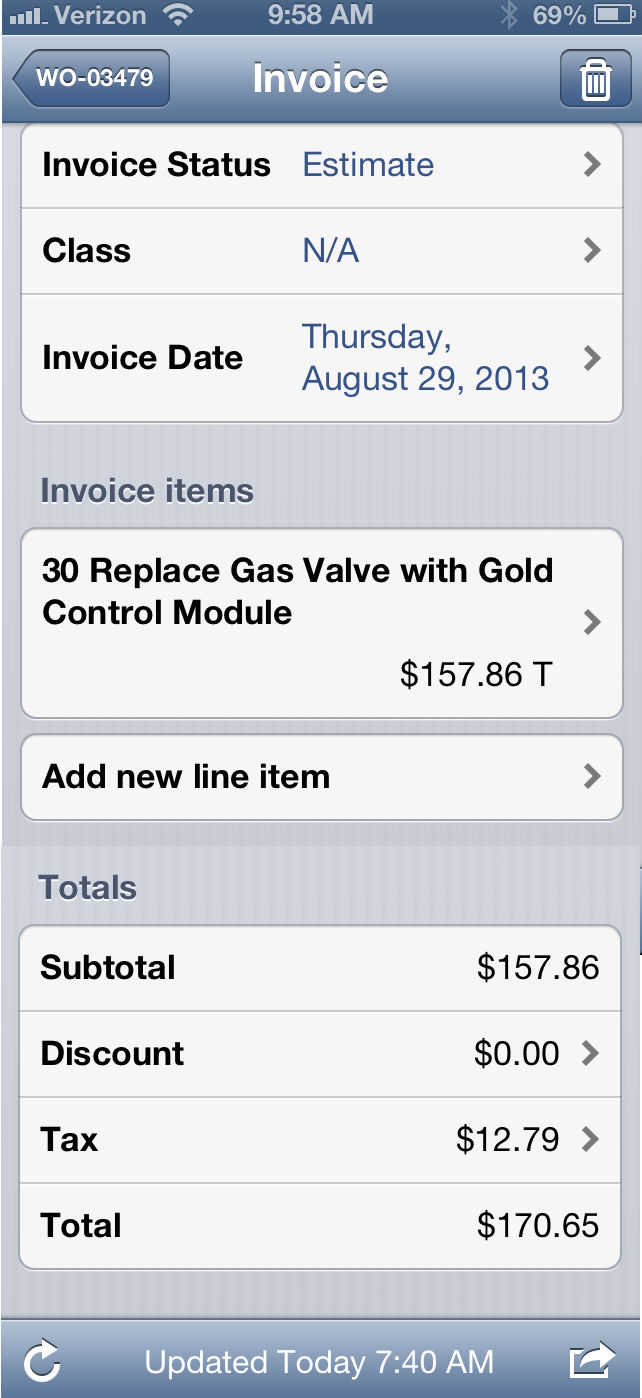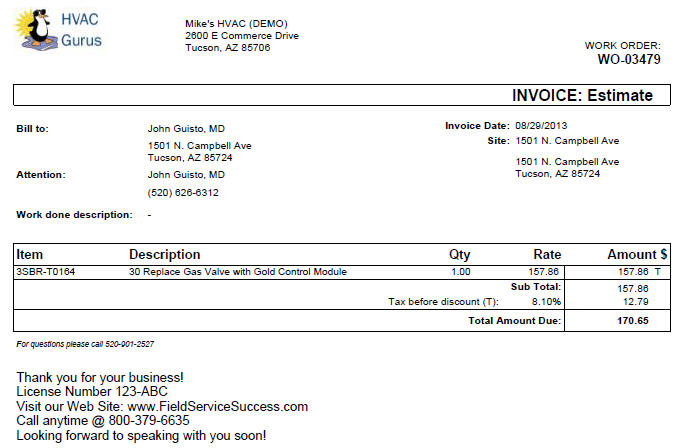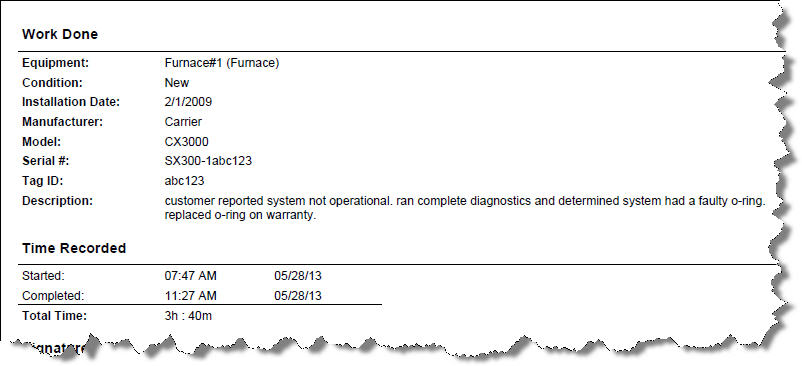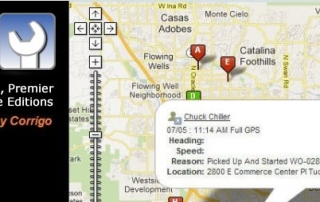Estimates and Quotes in the Field
When you dispatch a work order with Intuit Field Service Management, your field technicians access the work order out in the field via either our app on their mobile smart devices (Apple or Android) or on a laptop via browser. While at the customer location your techs can create invoices, capture signatures, and take payment via our app running on the mobile device. Invoices that are “Approved” within Field Service Management itself will sync into QuickBooks.
Follow this process in the field when customers want to “see an estimate” before they can make a decision to move forward with the repair or installation work. In the office, the Manager role creates a custom Invoice Status inside the Field Service Management, such as “Estimate”. This status is not seen by QuickBooks at all, and becomes an ideal way for field techs to prepare estimates or quotes in the field that don’t belong in QuickBooks. In the Field, your Techs can use the Invoice screen on the mobile app and on the laptop with browser to prepare the Invoice in Field Service Management, and then save the Invoice into the desired custom status (such as “Estimate”).
Once the Estimate/Quote is created the customer can see it on-screen, or you can email Estimate to the customer for review. You can leave the work order itself in a Pause or Hold status (such as “waiting for customer approval”) for tracking purposes, or you can mark the work order complete.
Once the customer agrees to proceed the Manager/Dispatcher can re-open the work order and re-assign if necessary. The Estimate remains part of the original work order. Once the work is completed the field tech may edit the Field Service Management Invoice to reflect any changes/additions, and then change the status from Estimate to Prepared inside the Field Service Management.
The tech can now process payment in the field, which will cause the Invoice status to change to “Approved”, or you can have someone in the office review and approve the Invoice inside Field Service Management so it may then sync into QuickBooks.
In order to follow-up with your customers with Estimates, you can create and run reports inside the Field Service Management to see which work orders are on hold “pending customer approval”, or to see which work orders are complete but have an Invoice in “Estimate” status.
More videos for your field techs on our Best Practices page.