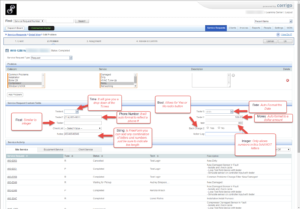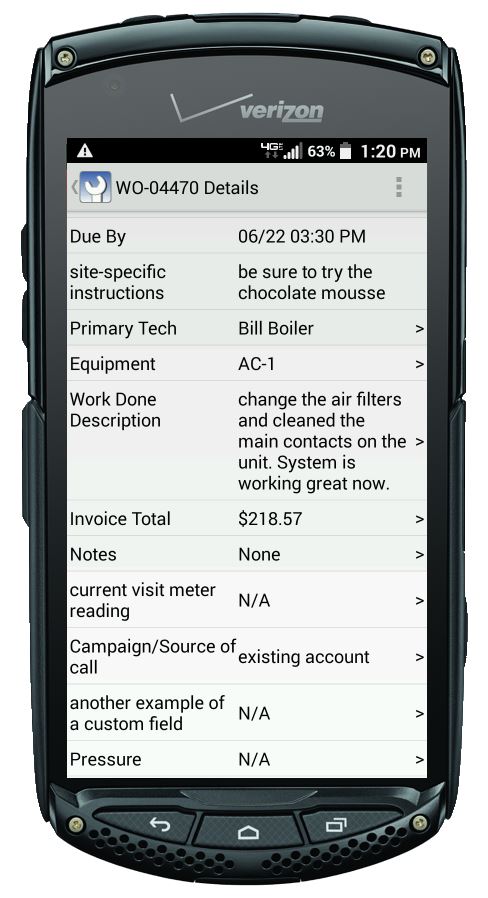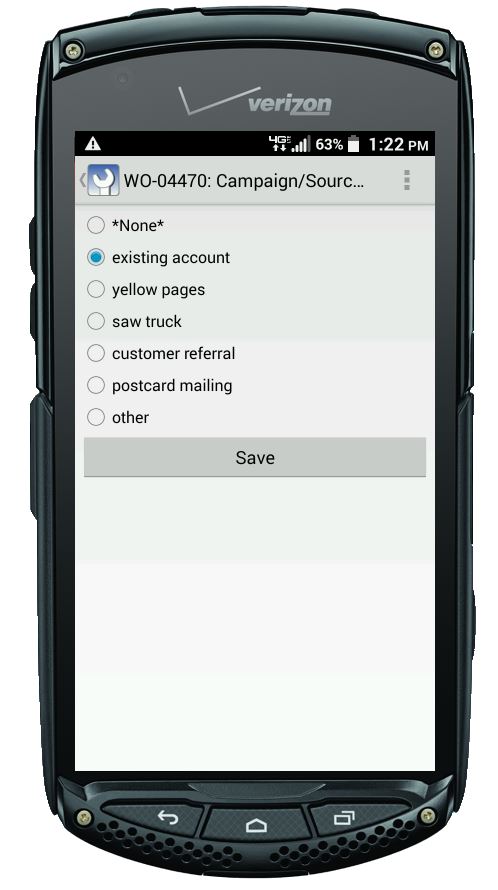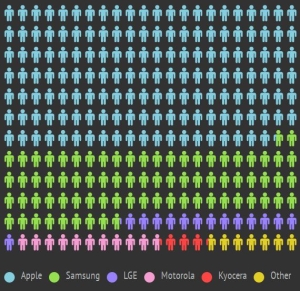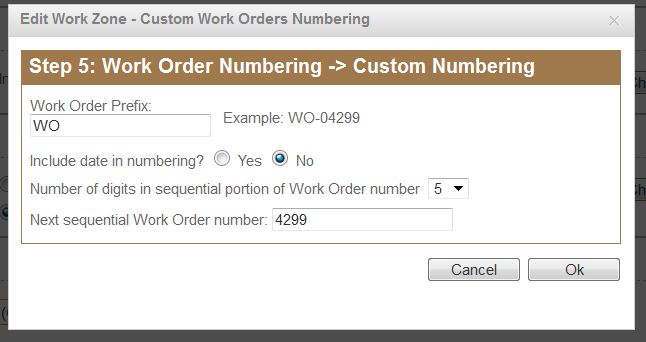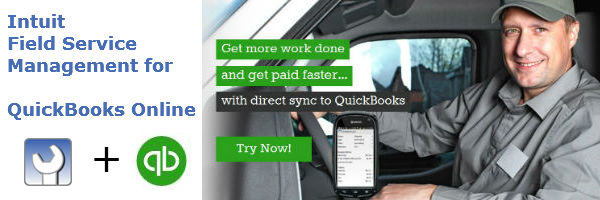Understanding Custom Fields
Based on many years in the service management industry, Corrigo provides the primary fields your business will want to track related to your customers, sites, work orders, and invoices. When you want to track something unique then you can use either Custom Fields or Equipment Attributes.
When using custom fields, you have the ability to define the type of field and you also have the ability to hide the field from the field techs using the Intuit Field Service Management mobile app (IFSM).
To set up a new custom field:
- Log into your IFSM account from the browser and click Settings/Company/Custom Fields
- Click Add a New Custom Field
- Label your field with a name (such as “Source of call”)
- Choose the type of custom field from the drop-down list (see below)
- Optionally, choose the length of the custom field (valid only on “String” type)
- Click the Add button to add the field
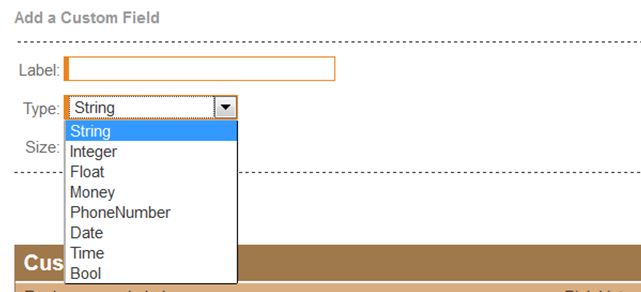
To create a “drop-down pick list” for the String type custom field:
- After creating the custom field you are back a a list of all custom fields. Click Edit on the right side of the custom field requiring drop-down menu choices
- The String type field must have a length of 40 characters or less in order to enable the pick list option
- In the Pick List column, click “Add” to add choices.
What the custom fields look like in the browser interface:
A brief explanation of the different types of custom fields:
- String = free form numbers and text, with spaces and most special characters. Also supports drop down pick lists for strings up to 40 characters
- Integer = whole numbers only
- Float = numbers with decimals
- Money = auto-formats to dollars and cents
- Phone number = formats to reflect a seven-digit phone number and area code
- Date = month/day/year formatting from a calendar-like interface
- Time = drop-down list of times
- Bool = Yes or No radio button
Custom fields can be hidden from your field technicians via the mobile app. This helpful video shows how to create a custom field and how to hide/show the field from the mobile users. The following are examples of how custom fields can appear on the mobile application:
This covers most of the topics related to Custom Fields inside your Intuit Field Service Management.
The Initial FSM Settings & Configuration page contains a link to our video covering Equipment Attributes.