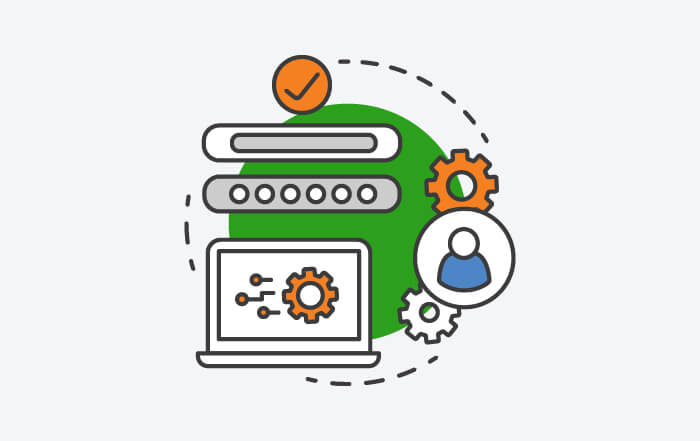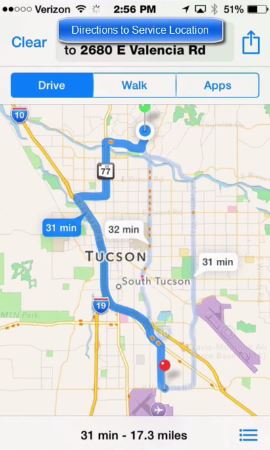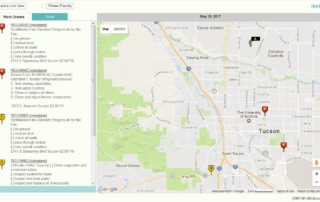Single User Setup
Many businesses start their subscription to Intuit Field Service Management with only one login user. When you log into Intuit Field Service Management as the Manager/Dispatcher, you need to make a few changes in order to see yourself on the Dispatch board and to be able to log into the mobile app in the field.
This PDF covers the following topics:
-
Enable login via the mobile app
-
Enable work orders self-assignment