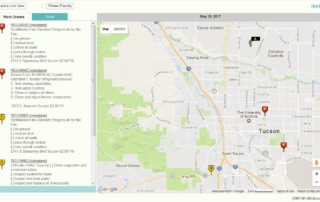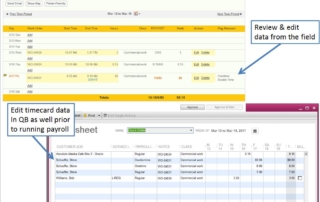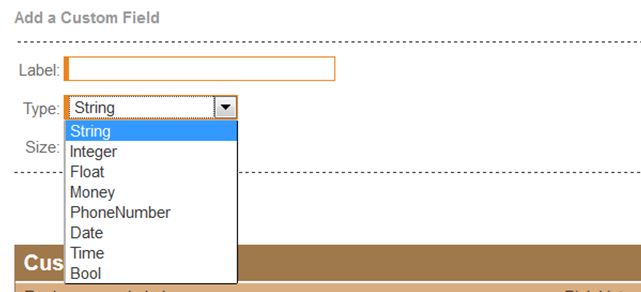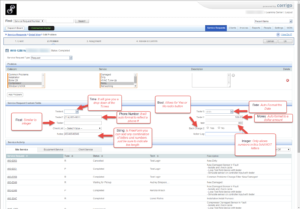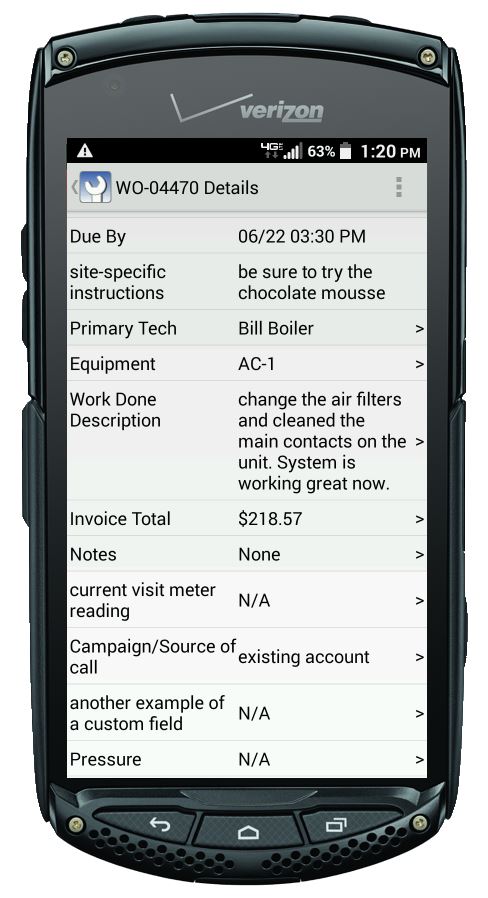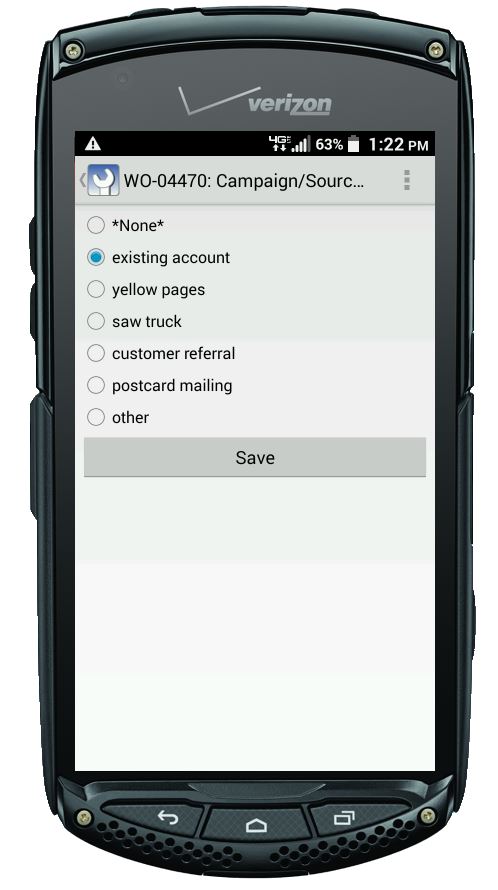Schedule Recurring Preventative Maintenance
Keep your customer equipment in optimal condition and keep your customers happy!
The Intuit Field Service Management (IFSM) add-on Service Agreement Module provides an excellent way to proactively provide preventative maintenance and service agreement work on your customers’ equipment. If you are tired of XLS files and yellow sticky notes, you should consider adding the Service Agreement Module to your IFSM software subscription. This module makes life so much easier for your office, your field techs, and your accounting department! And your customers are happy because you catch and proactively fix their equipment.
This article is part of Corrigo’s monthly tips for users of Intuit Field Service Management! Tips are posted on our News & Blog link here at https://quickbooks.corrigo.com/news/
Benefits of adding the Service Agreement Module
- Capture and access Preventative Maintenance (PM) contract terms such as: equipment information, service intervals, billing, and customer discount details in one system to ensure that the contract is easily fulfilled.
- Preventative Maintenance work orders (PMs) are auto-created
- PMs can be auto-assigned to a preferred technician, or left for assignment later based on availability, location, and required skills.
- Prepare and schedule PM visits proactively for optimal efficiency and quicker turn-around so that even slow times are profitable.
- Captures time stamps and GPS locations of work order actions.
Service Agreement module mobile app highlights from Intuit Field Service Management
Questions about the Service Agreement module? Give us a call!
Mike Simons 520-901-2527
Cheryl McElrath 214-838-3668
See pricing for this optional module.
Additional reports are available for customers with the Service Agreement module.
If you have questions about how to use Intuit Field Service management, try doing a Search on this website via the magnifying glass on the upper right of your screen. Articles, videos, and pages related to your search term will appear as green links in the search result. Click on the green link to see the result in full-screen view. You can also call our Corrigo Support team Monday – Friday, 8AM ET to 8PM ET at 800-517-2871.