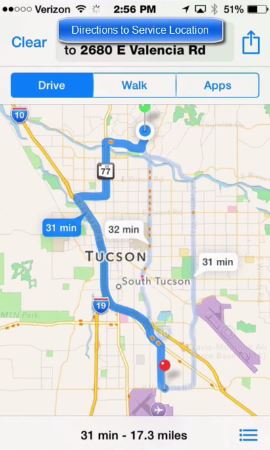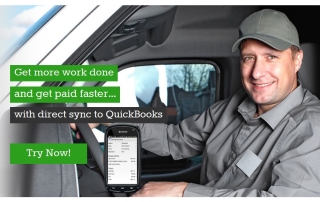Driving Directions on the IFSM mobile app
This month’s Digital Dispatch article covers how your techs can use the Intuit Field Service Management mobile app to access driving directions from their current location to the service address, take a customer signature in the field, and more.
Intuit Field Service Management (IFSM) helps you get more work done through smart scheduling of the right technician for the job, real-time dispatching, and IFSM helps your techs make smart decisions out in the field regarding servicing or replacing customer equipment, and more!
This article is part of Corrigo’s monthly tips for users of Intuit Field Service Management! Tips are posted on our News & Blog link here at https://quickbooks.corrigo.com/news
Driving Directions
• Inside the mobile application, click on “Service Address”
• The IFSM mobile app launches the default mapping app
• The mapping app shows your current location and how to get to the service address
Support
Questions about mobile alerts? Call our IFSM Support team @ 800-517-2871
If you have questions about how to use Intuit Field Service management, use the Search on this website via the magnifying glass on the upper right of your screen. Articles, videos, and pages related to your search term will appear as green links in the search result. Click on the green link to see the result in full-screen view. You can also call our Corrigo Support team Monday – Friday, 8AM ET to 8PM ET at 800-517-2871.
Corrigo has partnered with local experts providing value-added services for both QuickBooks and Intuit Field Service Management. Our local experts can provide consultative initial setup, configuration for your office and training for your office and your field techs. Our local experts are listed here: https://quickbooks.corrigo.com/local-experts/