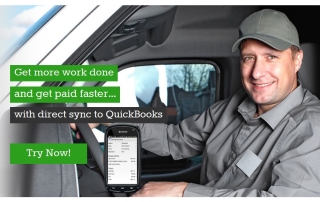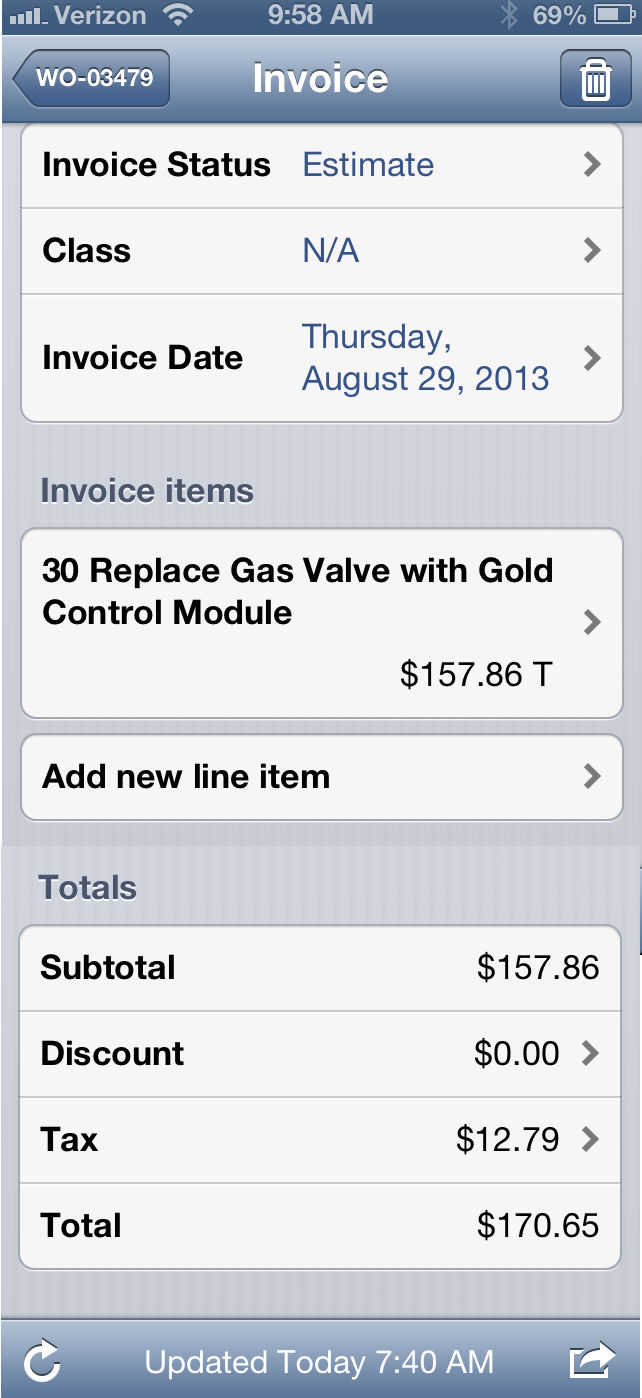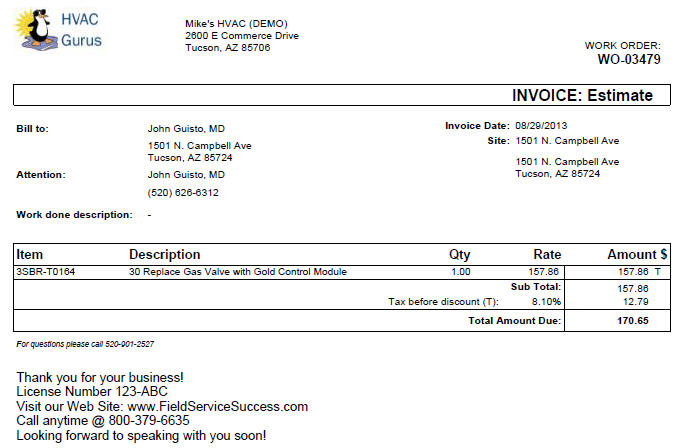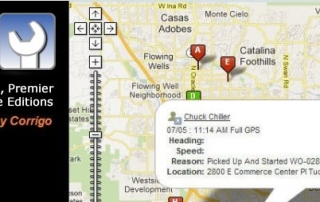New website: QuickBooks.Corrigo.com for all things Intuit Field Service Management
Welcome to QuickBooks.Corrigo.com, the new website dedicated to “all things Intuit Field Service Management”, powered by Corrigo!
Intuit Field Service Management is the preferred solution for service, installation, and repair companies using QuickBooks Online and QuickBooks Desktop Pro, Premier, and Enterprise Editions. We even have some businesses using it standalone – not connected to QuickBooks at all. Typical service industries include, but are not limited to: HVAC, Heating, Cooling, Plumbing, Mechanical, Electrical, Garage/Overhead Door, Alarms/Security Systems, Audio Visual/Home Entertainment, Pool Service, Office Equipment, Medical Equipment, and more!
QuickBooks.Corrigo.com unifies all of the Free Test Drive Information, Paid Subscription Setup, Training Videos, Local Expert Listings, and our Blog formerly located at FieldServiceSuccess.com – all in one place. The menu bar at the top of the page organizes content into seven areas – position your mouse over each option to explore, or click to access the full content.
If you are new to Intuit Field Service Management, take a moment with our Tour or Try it Now links to see how we can help your business “get more work done, get paid faster, and do payroll better”!
Whether your technicians use smart phones or tablets, whether they are using Apple devices or Android devices, even if some of them prefer paper work orders and a clipboard, Intuit Field Service Management is the go-to solution designed for your dispatcher and service team with the best integration with QuickBooks for your office team.
For those who are eager to start using their Intuit Field Service Management, we recommend the First Time Users, Ongoing Success, and Support areas. For those who want a customized demonstration and personalized setup, deployment and training assistance — perhaps a data migration from a previous software solution, too — we strongly recommend engaging one of our certified Local Experts who can meet with you in-person or online as you wish.
Our News & Blog link shares posts and updates, as well as research from Corrigo and Intuit, such as our annual research on popular devices for field service technicians. Follow us on Twitter to stay up-to-date with our News & Blog updates.
To commemorate the launch of this new website we have a new video for you!
Taking Signatures and Emailing from the Intuit Field Service Management mobile app