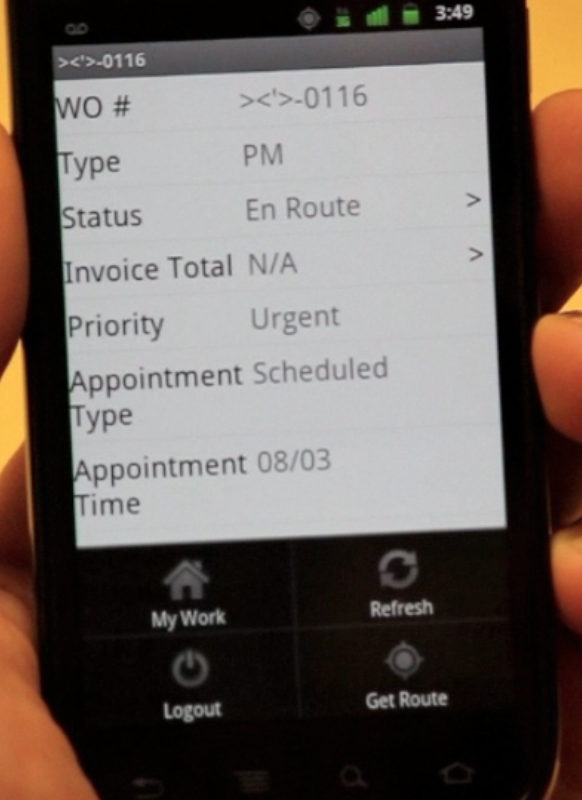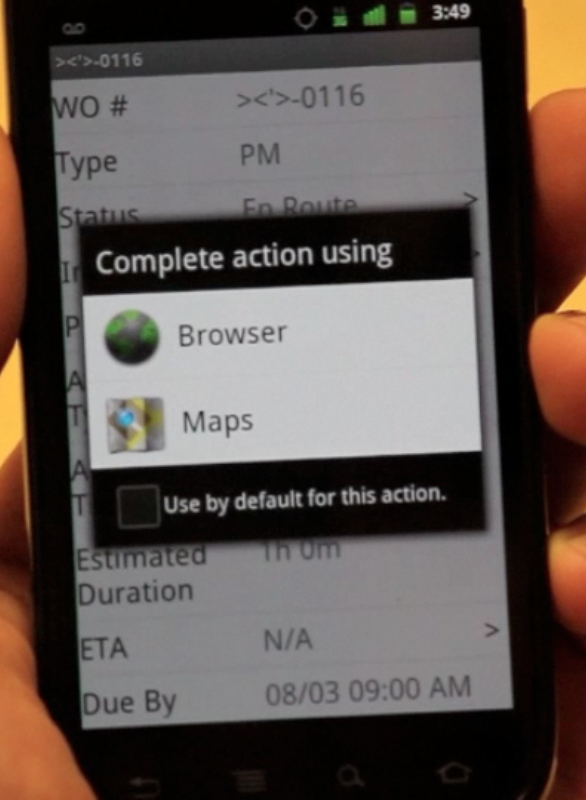Prepare for internet outages at your business.
In light of Hurricane Sandy and potential internet outages on the East Coast, we’ve put together a short list of things you can do to prepare for an internet outage at your business.
- Log into IFSM from any PC browser as the Admin, Manager, Dispatcher, or Technician and click the “Printer Friendly” button on the Work Orders screen for your Pending, or Unassigned, or Unscheduled work orders. This provides you with a starting point of “what is already on your calendar” before any interruption in internet service.
- Our Support FAQs also contain a list of items related to emergency preparedness.