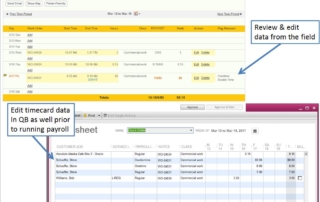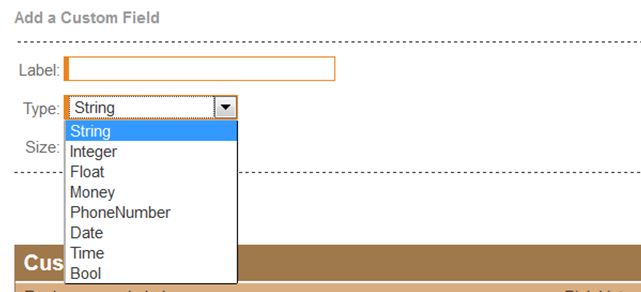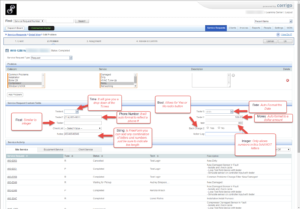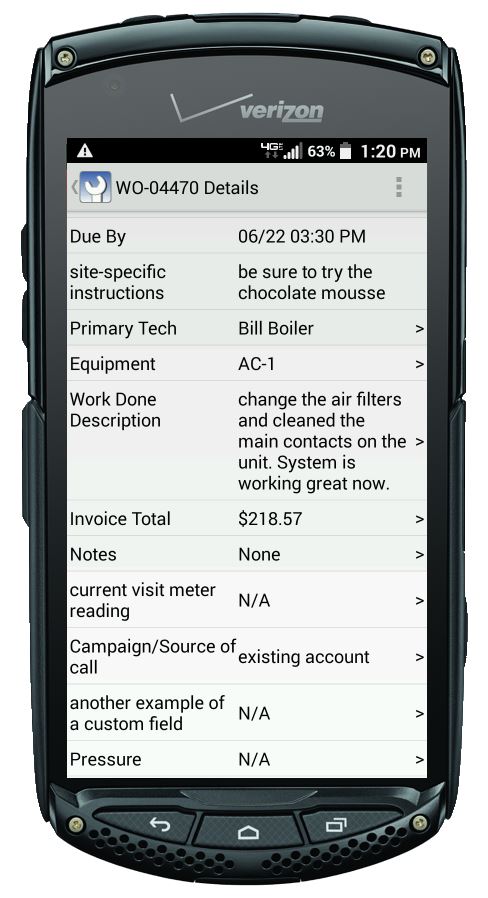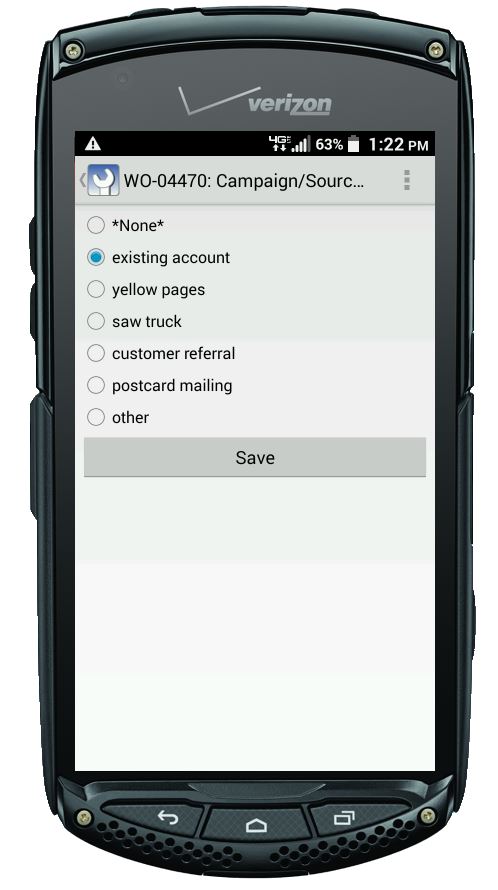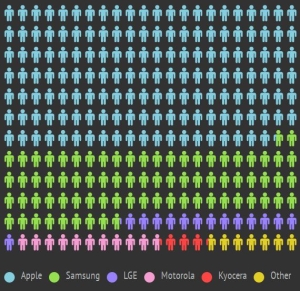Streamline Payroll Processing with the Corrigo Time Card module for Intuit Field Service Management
Integrate your mobile technician payroll data into QuickBooks
The Intuit Field Service Management (IFSM) add-on Time Card Module provides an excellent way to capture time for your technicians in the field. If you are tired of handwritten time sheets that are almost impossible to decipher and quite often turned in late, you should consider adding the Time Card Module to your IFSM software subscription. Not only will you be able to see the techs time sheet at any time during the payroll period but, you can also view a map with the location of the tech as entries are made against a work order on their mobile device.
This article is part of Corrigo’s monthly tips for users of Intuit Field Service Management! Tips are posted on our News & Blog link here at https://quickbooks.corrigo.com/news
Benefits of adding the Time Card Module
- Payroll processing – streamlined with options to capture either ‘shift time’ or ‘work order time, and travel time.
- Captures time stamps and GPS locations of work order actions.
- Options for defining ‘rounding rules’ and ‘overtime rules.’
- Techs can manually add time for non-work orders on their mobile device.
- Office can review, edit, and approve time sheets at the end of the payroll period.
- Time sheet data integrates with QuickBooks Desktop and updates the weekly time sheet for payroll processing.
The mobile Time Card app works on all Android and Apple devices (phones and tablets). See the mobile Time Card module in action:
Questions about the Time Card module? Give us a call!
Mike Simons 520-901-2527
Cheryl McElrath 214-838-3668
See pricing for this optional module. Note: the Time Card module integrates with QuickBooks Desktop Pro/Premier/Enterprise. The module does not integrate with QuickBooks Online.
Additional reports are available for customers with the Time Card module.
If you have questions about how to use Intuit Field Service management, try doing a Search on this website via the magnifying glass on the upper right of your screen. Articles, videos, and pages related to your search term will appear as green links in the search result. Click on the green link to see the result in full-screen view. You can also call our Corrigo Support team Monday – Friday, 8AM ET to 8PM ET at 800-517-2871.
Corrigo has partnered with local experts providing value-added services for both QuickBooks and Intuit Field Service Management. Our local experts can provide consultative initial setup, configuration for your office and training for your office and your field techs. Our local experts are listed here: https://quickbooks.corrigo.com/local-experts/