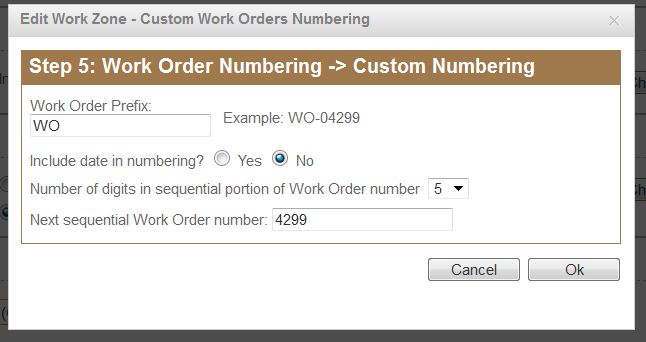Update Work Order Numbering
When you first subscribe to Intuit Field Service Management you will likely review our First Time Setup video. While not covered in the video, we want to point out you can configure your work orders in IFSM to start at a number other than “001”. You can also configure how many digits the work order numbers will have before they roll over to “000”. You can also configure a unique prefix for work orders within each work zone.
To update the Work Order Numbering:
- Go to Settings/Work Zones and click Edit on the right side
- Scroll down to option 5, Work Order Numbering
- Choose Custom and click Change
- Input the desired starting number and choose the desired number of digits from the drop-down menu.